How Students Join a Pear Deck Session
Overview
When you're done creating your interactive Pear Deck Slides, launch your presentation to start a new Session. Students must join your Session to see your slides and respond to your interactive questions on their screens. Below, you can find a Quick Guide for Students to join a Session, and a Login Settings Guide for Teachers.
Quick Guide for Students
.png?width=65&name=Peary_Normal%20(Forward).png) Students don't need to create a Pear Deck account to join Sessions, but they may need a Google or Microsoft Office 365 account to join a Pear Deck Session if the teacher requires it in their Settings (see the next section).
Students don't need to create a Pear Deck account to join Sessions, but they may need a Google or Microsoft Office 365 account to join a Pear Deck Session if the teacher requires it in their Settings (see the next section).
- The teacher starts a Pear Deck Session and gets the Join Link or Join Code to share with students.
- The student either:
- Clicks on the link OR
- Goes to joinpd.com and types in the Join Code
- If the presenter has required email login, the student will be automatically logged in with, or prompted to choose, their email account before entering the Session.
- Now the student is in the Student View, where they can see the presentation slides and respond to interactive questions.
Login Settings Guide for Teachers
As the teacher (presenter) you get to determine whether students join your Sessions with an email account or anonymously. Login settings are held for all future Sessions. If you turn OFF student login and let students join anonymously, you will not be able to retrieve their names or email addresses from any Sessions you present going forward. Turn ON student login anytime to start collecting email addresses and names again. Keep reading to learn more:
Let Students Join with an Email Address
When you require students to join with an email address, they must enter or select their email account after submitting the Join Code at joinpd.com or clicking on the Session Join Link. Their email addresses and names are automatically saved along with their responses (but never displayed on the Projector View). You can easily review students' work and see who left each response in the Dashboard, Takeaways™, or by exporting responses to a Google Sheet (Takeaways™ and spreadsheet exports are available with Google). There are two places from which to determine login settings:
.png?width=55&name=Peary_Normal%20(Forward).png) Require email login if you want to see who submitted responses for any reason, during or after the Session. It's the only way to collect their names!
Require email login if you want to see who submitted responses for any reason, during or after the Session. It's the only way to collect their names!
- Go to Pear Deck Home.
- Click on your person icon.
- Click My Account.
- Click Settings.
- Go to the Require Student Logins section. Click ON. Then, choose the account type you want students to use to join your Sessions. When you require login, you can only allow one email account type to join your Session. Going forward, when you present your lesson and students go to joinpd.com, they will be prompted to join with an email account after entering the Session Join Code or clicking the Join Link. This setting applies to all further Sessions until you change it.
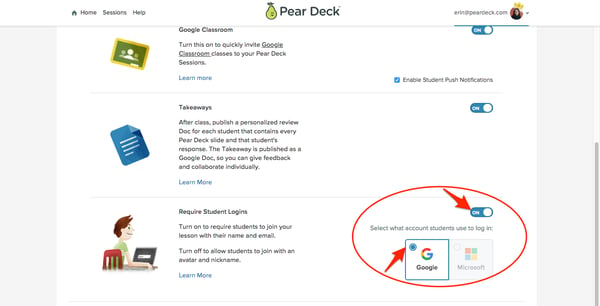
2. The Pear Deck Sidebar
- Open the Pear Deck for Google Slides Add-on or the Pear Deck for PowerPoint Add-in.
- Click on the menu button.
- Go to Require Student Logins.
- Turn it on (green). When you present your lesson, students will enter the Session Join Code at joinpd.com or click the Session Join Link, and they will then be required to join with the email account type that you selected in your Settings menu.
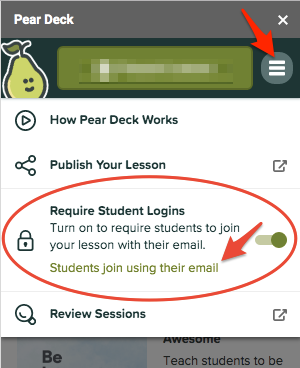
Let Students Join Anonymously
When you let users join anonymously, they are not prompted to enter email account information. Instead, an avatar and nickname is assigned to each student. Participants can respond to your interactive slides, but you won't see their names. Turn OFF student login on the Settings page and in your Pear Deck sidebar menu (see the steps above) to make login anonymous.
When you turn off student login and let students join anonymously, you will not be able to retrieve their names from any Sessions you present going forward. Turn the setting back ON to collect student login information again from future Sessions.
- Here's what the presenter sees when login is anonymous:
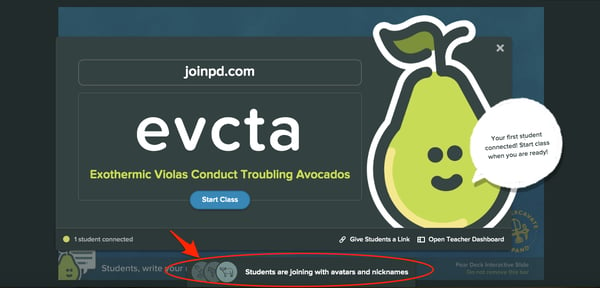
- Here's what the participant/student sees:
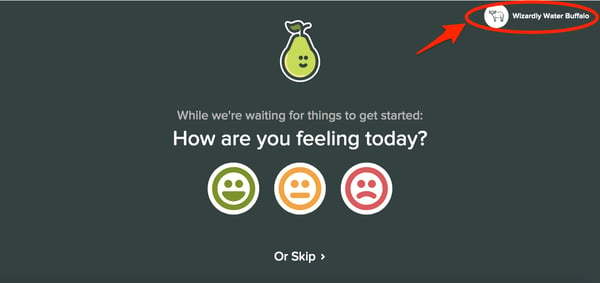
If this article didn't answer your question, please email Help@peardeck.com!
Related Articles
Enrolling Students
Enrolling Students Once you have created a classroom, you can add students at any time. If you imported your classroom from Google, or synced your classroom from Clever or ClassLink, skip ahead to the bottom of this article. About Classrooms ...Invite Students to Google Classroom
IInvite students with a class code Each class you create has a class code. You can share the code with students so they can join your class. To share the code, paste it into an email, display it with a projector, or write it on the board. Go ...Tutorial 2- How to user Pear Deck
How to create Pear Deck Enabled Lesson (Tut 1)
Create a Google Classroom
Create a class You can create a class to assign work and post announcements to students. If your school has a Google Workspace for Education account, you should use that email to create your classes. However, anyone over 13 years old can create a ...