Zoom for Chromebook
Overview
Zoom unifies cloud video conferencing, simple online meetings, and group messaging into one easy-to-use platform. Our solution offers the best video, audio, and wireless screen-sharing experience across multiple platforms. Follow this article to learn about the basic features of the Zoom app on Chrome OS.
While the Chrome OS app allows you to start or join a meeting, invite contacts to meet with you, manage participants, and more, the Chrome OS app does not offer all features available on the Zoom desktop client, mobile app, or web client.
This article covers:
Prerequisites
Sign in and join
After launching Zoom, click Join a Meeting to join a meeting without signing in. If you want to sign in and start or schedule your own meeting, click Sign In.
To sign in, use your Zoom, Google, or Facebook account. You can also log in using SSO. If you have a Zoom account but cannot remember your password, reset your password.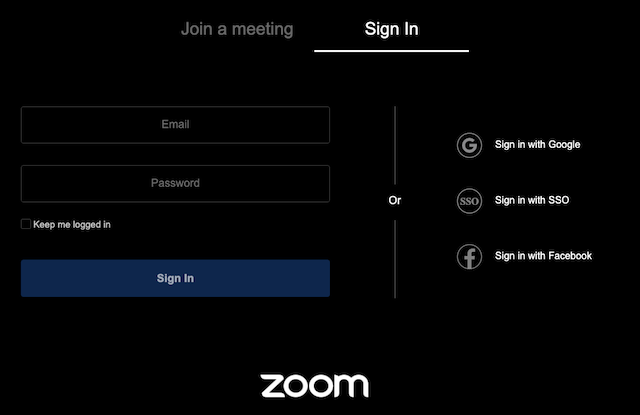
Start a meeting
After signing in, you will see the Start a meeting tab, where you can click these options:
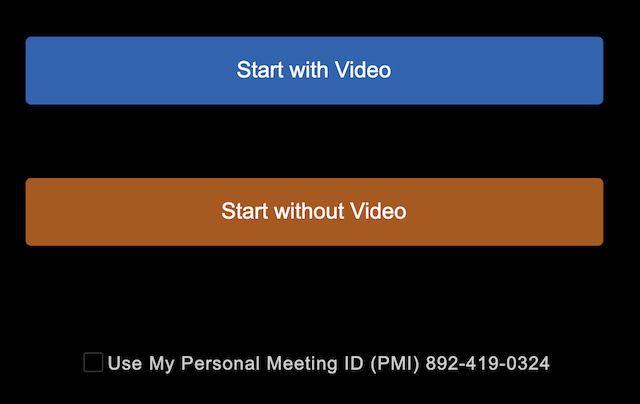
- Start with video: Start an instant meeting with video enabled.
- Start without video: Start an instant meeting with video disabled.
- (Optional) Check Use My Personal Meeting ID (PMI) to start your instant meeting with your personal meeting ID.
Join a meeting
Click the Join a meeting tab to join a meeting in progress. Enter the meeting ID and click Join. You can also check the following boxes before joining:
- Don't connect to audio: If you choose not to connect to computer audio automatically, you will be prompted to connect to audio once you join the meeting.
- Turn off my video: You will be able to start your video once you join the meeting.

Contacts
Click the Contacts tab to view and manage your contacts. You will see a directory of all your contacts. You can also search for contacts. After selecting a contact, you can start an instant meeting with them.
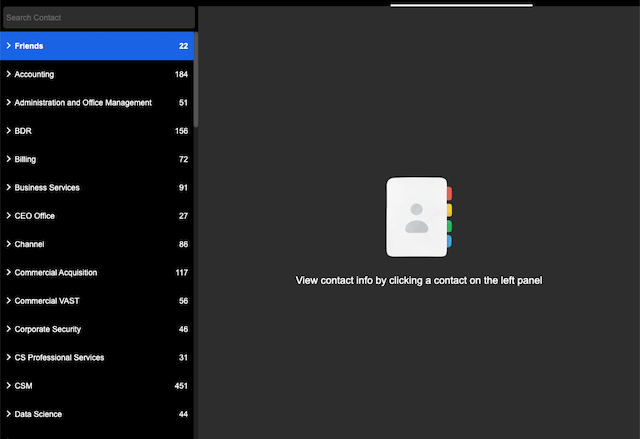
In-meeting controls
Once you have started or joined a meeting, you can access the meeting controls located at the bottom of the meeting window (move your mouse in the Zoom window to display meeting controls).

Learn more about meeting controls for hosts, co-hosts, and attendees. You can also join a test meeting to familiarize yourself with meeting controls before joining a scheduled meeting.
Settings
Click the gear icon ![]() to access your settings.
to access your settings.
- Video: Update your video settings.
- Enable mirror effect: Horizontally flip your video. This option is useful if your camera flips your video by default.
- Always show video preview dialog when joining a video meeting: Show a preview of your video each time you join a meeting.
- Hide non-video participants: Hide participants' thumbnail if they don't have video enabled. Thumbnails for non-video participants display their name.
- Audio: Update your audio settings.
- Automatically join audio by computer when joining a meeting: Automatically join meetings with computer audio, instead of displaying a prompt to join.
- Always mute microphone when joining a meeting
- Automatically adjust microphone volume: Automatically make your microphone softer or louder as needed to normalize the volume and make it easier for other participants to hear you. If you are having issues with your audio fading in and out, you may want to turn this setting off.
- Accessibility: Choose to always show meeting controls and view available keyboard shortcuts.
- Statistics: View network statistics for audio, video, and screen sharing while in a meeting.
- About Zoom: View the current version.
More resources
- Join our weekly Zoom meetings and webinar training
- Join a test meeting
Related Articles
Powerwash your Chromebook
Factory reset your Chromebook Sign out of your Chromebook. Press and hold Ctrl + Alt + Shift + r. Select Restart. In the box that appears, select Powerwash Continue. Follow the steps that appear and sign in with your Google Account. Note: The ...Chromebook Trackpad Trick: Right Click
How to right Click on your Chromebook! Audio Fixes (Chromebook)
Fix #1: Make sure the headphones are securely plugged in Make sure you firmly insert and push the headphones in. Give it a good push until you hear a click. Fix #2: Try a different set of headphones or earbuds By connecting a different set you can ...Rotate Chromebook Screen
Press the Ctrl + Shift + Refresh keys to begin the screen rotation process on your Chromebook. A pop-up will ask whether you want to perform the action or not. If you're here, you probably want to do it, so click Continue. This will rotate the screen ...Zoom Basics Guide (Provided by Zooma)
Getting started guide for new users Last Updated: October 17, 2022 This quick start guide walks you through getting started with your new Zoom account, including essential steps like scheduling your first meeting, downloading the Zoom client, and ...